Introduction to YouTube Studio
YouTube Studio is the official platform provided by Google for YouTube creators to manage their content, track performance, and optimize their channel. Whether you’re a beginner or a professional content creator, signing in to YouTube Studio opens the door to powerful tools that help you understand your audience, analyze video performance, and control all aspects of your YouTube channel. In this article, we’ll take a full look at the process of signing in to YouTube Studio and explore the features available inside.
How to Sign In to YouTube Studio
To begin, visit the official website at studio.youtube.com. You can also access it by opening YouTube.com, clicking on your profile picture at the top right corner, and selecting “YouTube Studio” from the dropdown menu. You must be signed in with a Google account that is associated with a YouTube channel. If you don’t have a channel yet, YouTube will prompt you to create one before entering the studio. Once signed in, you’ll be taken to your dashboard, which is the control center of your YouTube channel.
Dashboard Overview
The dashboard is the first page you’ll see after signing in. It provides a snapshot of your latest video performance, recent comments, and channel analytics. There’s also a “News” section where YouTube shares updates and tips for creators. This area is designed to give you a quick overview without needing to click around too much. It helps you stay informed and quickly take action on anything that needs your attention.
Navigating the Left Panel
On the left-hand side, there’s a menu with various sections such as Content, Analytics, Comments, Subtitles, Monetization, Customization, and Settings. Each section is dedicated to specific tasks. For example, the Content tab lets you manage your uploaded videos, check visibility settings, and edit titles or descriptions. The Analytics section provides detailed data about your views, watch time, subscriber growth, traffic sources, and audience demographics. It’s a powerful tool to understand what’s working on your channel and what needs improvement.
Uploading and Managing Videos
Inside YouTube Studio, uploading a video is very simple. Click the “Create” button on the top right and select “Upload videos.” After selecting your video file, you’ll be guided through the upload process where you can add a title, description, thumbnail, and tags. You can also choose the visibility status—public, private, or unlisted. Once uploaded, you can always return to the Content section to edit or delete videos, check performance, or add subtitles.

Access to Real-Time Analytics
One of the best features in YouTube Studio is real-time analytics. This shows you how your videos are performing in the last 60 minutes and 48 hours. You can view the exact number of views, top performing videos, and traffic sources. It helps creators take quick action when a video is trending or underperforming. This section is especially useful after a new video is published, as you can see instant results and adjust your strategy if needed.
Managing Comments and Community
The Comments section in YouTube Studio allows you to read, reply, and manage all the comments on your videos. You can filter comments by those you haven’t responded to, those held for review, or flagged as likely spam. This helps you engage with your viewers and maintain a healthy community. Additionally, you can block certain words, set default comment settings, and manage moderators to keep your comment section safe and respectful.
Monetization Tools and Options
For eligible creators, YouTube Studio provides access to monetization tools. You can check if your channel is eligible for the YouTube Partner Program, review your ad revenue, and manage memberships or Super Chat features. The monetization tab gives clear details about your earnings, the types of ads being shown, and the revenue generated per video. It’s an essential section for full-time creators or those looking to grow their income through YouTube.
Customization and Branding
Under the Customization section, you can update your channel layout, branding, and basic information. This includes your channel banner, profile picture, intro video for new visitors, and featured sections. Keeping this area updated ensures your channel looks professional and matches your brand identity. It’s also where you add links to your social media, website, or business email address.
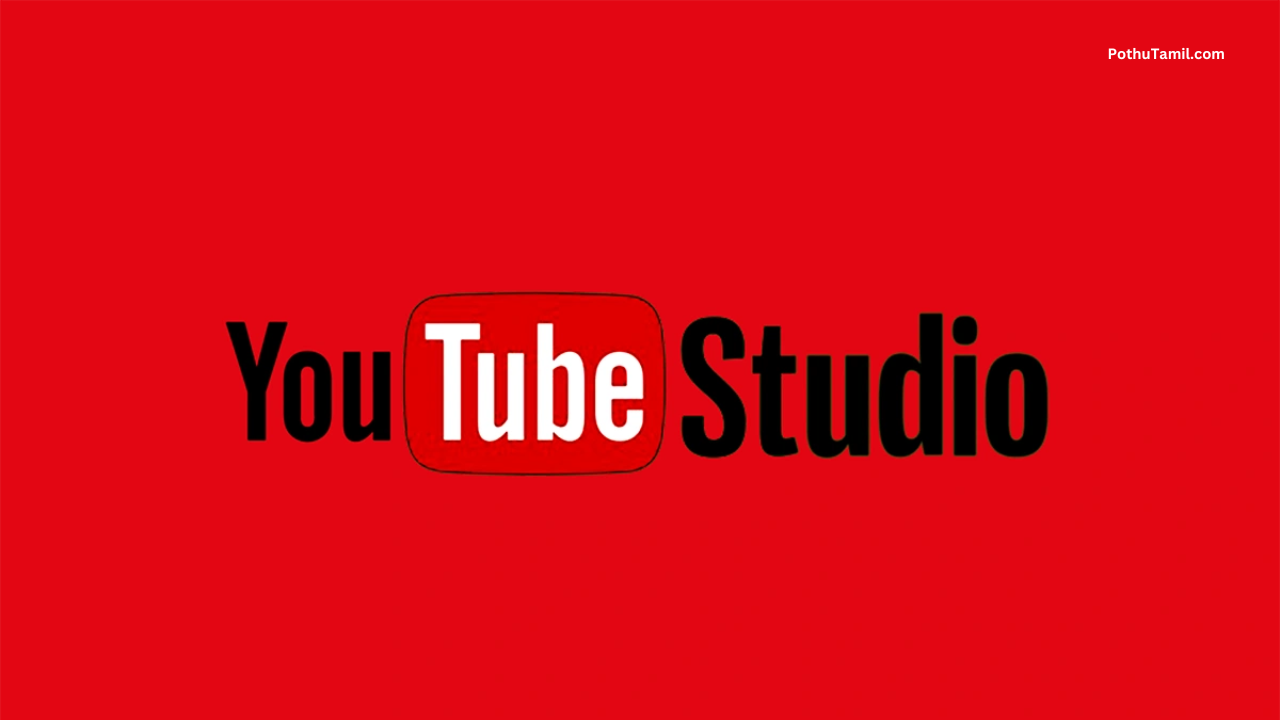
Settings and Permissions
The Settings menu lets you fine-tune your channel preferences. You can set your default upload settings, manage channel permissions, enable or disable features like advanced analytics, and connect your AdSense account. If you have a team managing your channel, you can invite others to access your YouTube Studio with different roles—like manager, editor, or viewer—without sharing your main Google account.
Final Thoughts
Signing in to YouTube Studio is just the beginning. The platform is packed with powerful features that every creator should explore. From uploading videos and analyzing data to managing comments and monetizing content, YouTube Studio is the command center that helps your channel grow. Whether you’re creating content as a hobby or building a professional media brand, using YouTube Studio effectively can make a huge difference in your success.

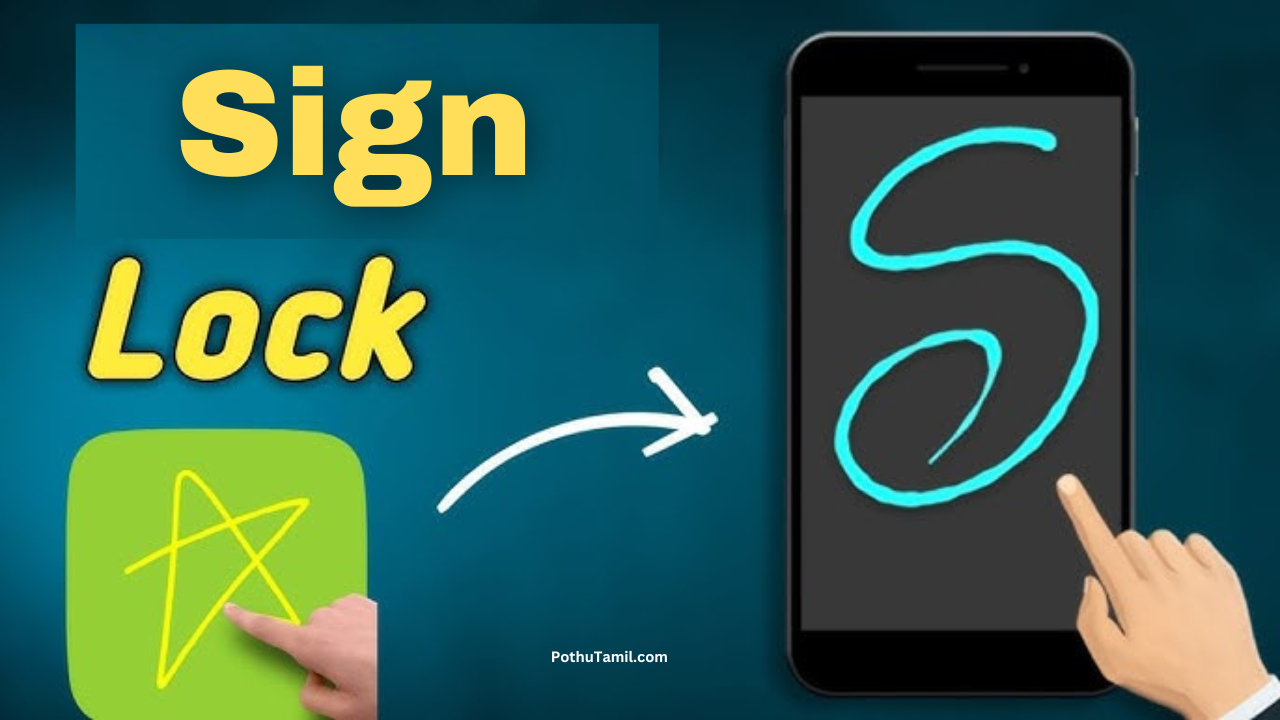
Hi
Suresh
Sridhar insta Rowdy boys @gmail.com