Introduction
Forgetting a password is annoying, and on mobile it feels doubly painful because you’re often away from a laptop. If your Gmail password is saved on your phone, you can usually view it — but how you do that depends on whether your device saved the password (and where), and on the security protections your phone enforces (Face ID, fingerprint, passcode). This article walks you through the legitimate, safe ways to find a saved Gmail password on Android and iPhone, explains what to do if the password wasn’t saved, and gives practical security advice so you don’t get locked out or exposed.
Important safety and legal note
Before we begin, an important reminder: you should only try to view passwords for accounts you legally own or have explicit permission to manage. Attempting to access someone else’s account without permission is illegal and unethical. All instructions below assume you are the account owner and are accessing devices you control. If you don’t have permission, stop here.
How saved passwords work on mobile
Phones don’t usually store passwords in plain text on the home screen. Modern mobile systems keep passwords in secure password managers that are protected by your device authentication (PIN, pattern, fingerprint, Face ID). On Android, saved passwords are often kept in Google Password Manager (or the browser’s password store like Chrome’s). On iPhone, passwords saved through iOS are accessible via the system Passwords section. Browsers like Chrome and Firefox also have their own password managers. Knowing where your phone saved the password determines how you retrieve it.
Viewing your Gmail password on Android (general method)
If you use Google services or Chrome on Android, the password is most likely saved in Google Password Manager or Chrome’s password manager. The exact menu names can vary slightly by Android version and phone maker, but the process is consistent.
Start by opening the Settings app on your phone. Scroll to Google (this may be a separate section or under Accounts). Tap on Google, then tap on Manage your Google Account. Swipe to or tap the Security tab. Look for “Password Manager” or “Saved passwords” and tap it. You’ll see a list of sites and apps with saved credentials. Search for “gmail.com” or “Google” and tap the entry. To reveal the password you will be asked to authenticate: use your fingerprint, Face ID, or device PIN. After successful authentication the password will be shown so you can read or copy it.
If you use Chrome directly, open Chrome, tap the three-dot menu, go to Settings, then Passwords. Find the Google/Gmail entry, tap it, and authenticate to view the password.
If your device uses a different password manager (for example, a phone maker’s secure vault), the route will be similar: open Settings, find Security or Privacy, then a Passwords, Autofill, or Secure Folder section, and follow prompts to view saved credentials.
Viewing your Gmail password on iPhone (iOS)
On iPhone, iOS has a built-in password manager that stores passwords saved via Safari or the system autofill. To see a saved Gmail password on iPhone, open Settings and tap Passwords. You’ll need to authenticate with Face ID, Touch ID, or your device passcode. In the list of accounts, search for “gmail.com” or “Google.” Tap the correct entry and the saved password will appear after authentication.
If you rely on Chrome on iPhone and saved passwords there, open the Chrome app, tap the three-dot menu, select Settings, then Passwords. Authenticate with Face ID/Touch ID or passcode, and you can view saved passwords for Google accounts.
What to do if you don’t see your Gmail password saved
If you can’t find a saved entry for Gmail, it might mean you never saved the password on that device. In that case you have two main options. First, check other places where you might have saved it: another browser, a third-party password manager app (1Password, LastPass, Bitwarden), or on a desktop browser synced with your Google account. Second, use Google’s account recovery flow to reset the password if you truly don’t remember it.
To reset a forgotten Gmail password, open the Gmail or Google sign-in page on your phone, tap “Forgot password?”, and follow the steps. Google will typically ask for a recovery email address or phone number, or ask you to verify with a device where you’re already signed in. Provide the requested verification and create a new password. If you don’t have recovery options configured, recovery can be harder — which is why keeping recovery email/phone up to date is crucial.
If you’re locked out and device authentication won’t work
Sometimes your phone requires a PIN or biometric that you no longer have access to (for example, after a factory reset or if biometrics fail). If you need to view a saved password but the phone won’t accept authentication, viewing the password locally is not possible without that authentication — that’s by design for your security. In such a case the correct path is account recovery through Google: use the “Forgot password?” flow and follow Google’s verification steps. Trying to bypass a phone’s lock is unsafe and may permanently harm your chances of regaining access.
When you should use a password manager instead of viewing passwords
If you frequently forget passwords, a dedicated password manager (either Google Password Manager, iCloud Keychain on Apple, or third-party apps like 1Password, Bitwarden, or LastPass) is a smarter long-term solution. Password managers let you generate strong unique passwords, autofill them safely, and view them across devices after authenticating. They also reduce risky behavior like reusing the same password across multiple sites. If your Gmail password is important for recovery or business, move it into a trusted password manager and enable two-factor authentication.
Security steps after viewing or recovering your password
After you view or reset your Gmail password, take immediate steps to secure the account. First, enable two-factor authentication (2FA) if you haven’t already. Use an authenticator app or a physical security key if possible — it’s stronger than SMS codes. Second, run Google’s Security Checkup from your Google Account settings to review connected devices, app passwords, and recent security events. Revoke access for any unknown apps and sign out devices you don’t recognize. Third, update recovery email and phone number so future recovery is easier. Finally, if you revealed your password on a shared or public device, change it immediately from a trusted device and remove any saved credentials from that shared device.
How to remove saved passwords from a device you no longer trust
If your Gmail password was saved on a device you no longer control (for example, you sold a phone), you should remotely remove access and change the password. From any working browser, go to your Google Account, open Security, then Your devices. Sign out of the old device. Next, change your account password so the old saved login becomes invalid. Also remove secondary app passwords and check account recovery options.
Troubleshooting common problems
If the password manager shows the entry but tapping to view does nothing, make sure your phone’s biometric or PIN settings are working and that the password manager app has needed permissions. If Chrome doesn’t show passwords, check that sync is enabled and you’re signed into the correct Google profile. On iPhone, ensure that Passwords and Autofill are turned on in Settings and Safari preferences. If Google recovery asks many verification questions, answer as precisely as you can — approximate answers lower the chance of recovery. If recovery fails repeatedly, review Google’s recovery advice and wait 24–48 hours before trying again, providing as much accurate information as possible.
Best practices to avoid this trouble in the future
To avoid the headache of lost passwords in future, always enable a trusted recovery phone and email, use a password manager that syncs across your devices, enable two-factor authentication, and avoid storing passwords on devices you share. Periodically run account security checks and update weak or reused passwords. If you must store a password locally, prefer system password stores (Google Password Manager or iCloud Keychain) because they are tightly integrated and protected by device security.
Conclusion
Viewing your Gmail password on mobile is straightforward if the password was saved to your device’s password manager or browser. On Android, check Google Password Manager or Chrome’s Passwords settings and authenticate to view saved credentials. On iPhone, use Settings → Passwords or Chrome → Settings → Passwords and authenticate with Face ID/Touch ID. If the password is not saved, use Google’s “Forgot password?” flow and follow recovery steps. Always keep recovery options up to date, use a password manager for better long-term safety, and enable two-factor authentication to protect your account. If you get stuck, use Google’s official recovery pages — attempting to bypass device locks or access other people’s accounts is both illegal and risky.

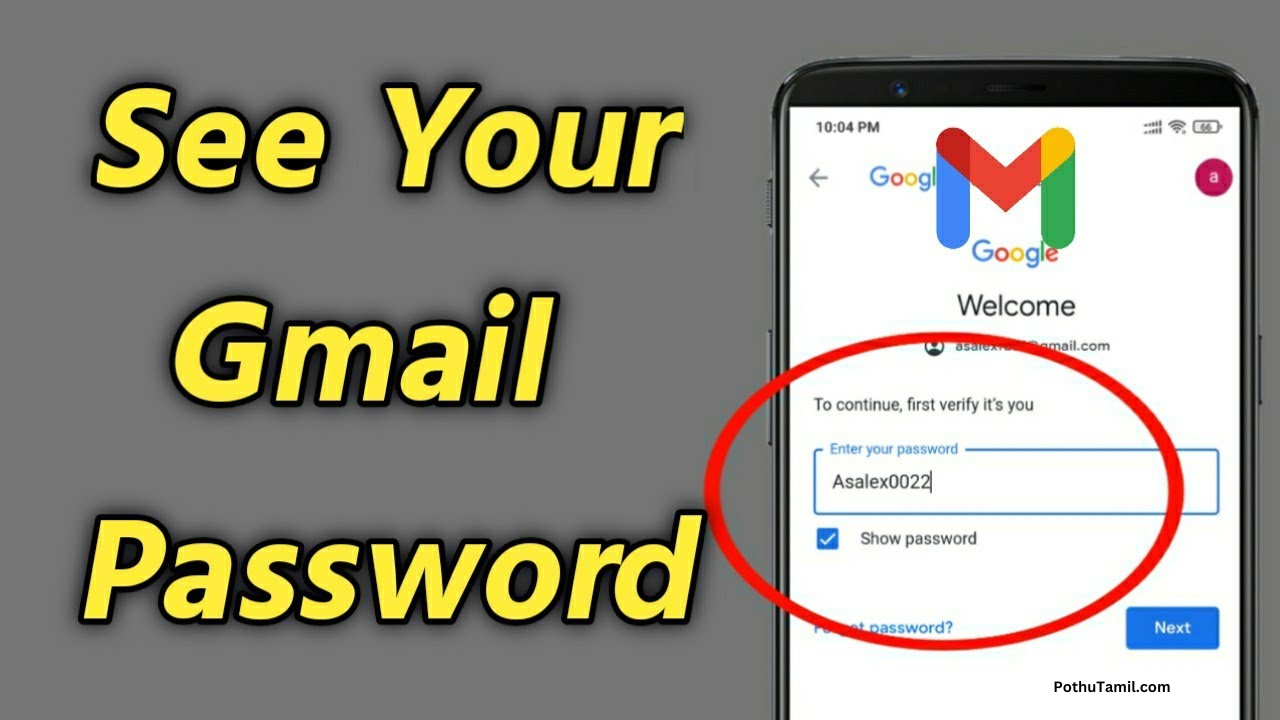
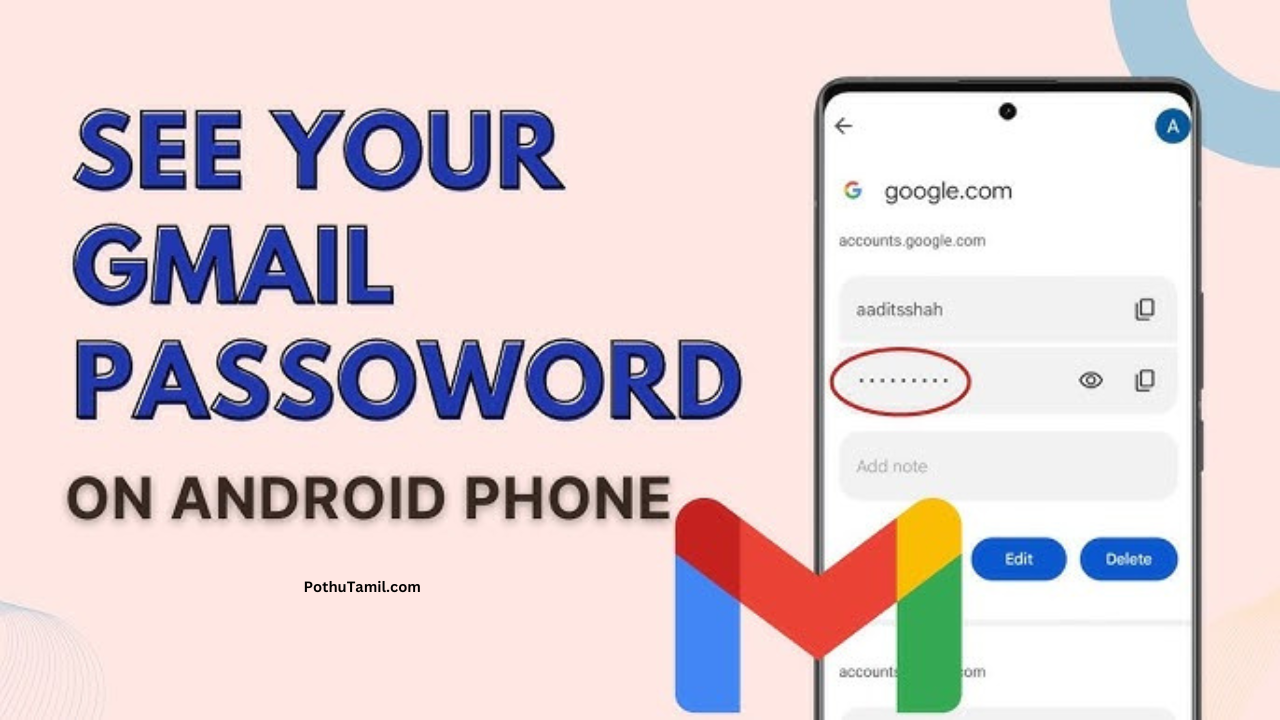
Change password
Google
No number I lost my phone number and gmail
I forgot my password
1985
My password
188thirunagar chennimalai. Erode
I want my maill pass word
Gmail password
Gmail password than was I han all password is not working
Gdjdk snskjebskslneebdhyeje bsjsi8ejejbd d slldndiurndndbsukensbshiske dbsjskkekdnbsjsiskdkdkjehsysvvgklkbcddtjlzwwfjklmmamakqlwbdbbdhsjwuqiaialsmndbskwkgshqla abialambahsk w. Siwkwvbsjwlo wkwowowgwj8mwbiqabjakwmskshysjakals nxbxxbczcFzkksuwgbsnsiwkwjgsbnslzabhajwjsksji
Password