Introduction
Deciding to delete your Instagram account is a big step. Whether you want to step away for mental health, protect your privacy, start fresh, or reduce distractions, it’s important to understand what deletion actually does, which alternatives exist, and how to perform the process safely on mobile. This guide explains the difference between temporary deactivation and permanent deletion, how to back up your data, step-by-step instructions for mobile (app and browser), what happens after you request deletion, and practical tips to avoid surprises.
Deactivation versus deletion — which should you choose?
Temporarily disabling (deactivating) your Instagram account hides your profile, photos, comments and likes until you reactivate by logging back in. It’s reversible and is the right choice if you’re taking a break and might return. Permanent deletion removes your profile, photos, videos, comments, likes, and followers and makes your account unrecoverable after the deletion process completes. If you delete, you should be prepared for irreversible loss of content — though copies may remain in backups for some time before full removal from Instagram’s systems. Choose deletion only if you are sure you want to permanently remove your Instagram presence; choose deactivation if you want an easy path back.
Prepare before you delete — backup and cleanup
Before requesting deletion, back up anything you might later regret losing. Instagram provides a built-in “Download Your Data” tool that collects your photos, videos, messages, profile information and a copy of your activity. To use it from mobile, go to your profile, open Settings and Privacy, then look for Data and History or a Security/Privacy > Download Data option; request the download and provide an email to receive a link. The process can take a few hours to days depending on how much content you have. While you wait, consider exporting other connected data such as caption text, reels you created, and contact lists. If you manage business resources (ad accounts, shopping catalogs) or use Instagram for work, transfer ownership of pages and assets or export business data before deleting.
Also audit linked accounts and third-party apps. If your Instagram is connected to Facebook via Account Center, think about how deleting Instagram affects cross-posting and connected logins. Revoke third-party app access from Instagram settings or from the apps themselves to avoid lingering access. If you want to reuse the email address or phone number on a new account later, change them on your account to a spare email or remove them before deleting — that reduces the chance of conflicts. Finally, if a username matters to you, either change it before deleting (so it becomes available faster) or be prepared that it may not be immediately reusable.
How to temporarily disable Instagram on mobile
If you’re not 100% certain about permanent deletion, temporary disabling is quick and reversible. From a mobile browser (desktop mode may be required) go to instagram.com and sign in, tap your profile photo, choose Edit Profile, scroll down and tap Temporarily disable my account. Instagram will ask you to choose a reason and re-enter your password. After confirming, your profile will be hidden until you sign back in. This option does not delete your data — it simply hides it — so it’s perfect if you want a break without losing posts or messages.
How to permanently delete Instagram account on mobile — overview
Instagram’s permanent deletion flow is handled through a special account deletion page on Instagram’s website and typically cannot be completed entirely from the native app settings. You can trigger the flow from the app by opening a browser inside the app or by using your phone’s browser. You will be required to log in, confirm the account you want to delete, select a reason for leaving, and re-enter your password. Instagram then queues your account for deletion. During the initial waiting period you can cancel by logging back into the account and choosing to keep it. After that window closes, the deletion becomes permanent.
Step-by-step: delete Instagram using mobile browser (detailed)
Open your phone’s web browser and visit Instagram. Sign in to the account you want to delete if you aren’t already logged in. Navigate to the Delete Your Account page; the path is the account deletion section in Instagram’s Help/Settings area (you can reach it by searching “Delete Your Account” inside Instagram’s Help Center). On the deletion page confirm which account you are deleting. Instagram will prompt you to select a reason for leaving from a menu and then ask you to re-enter your password to confirm. Once you confirm, Instagram will place your account on a deletion schedule. Note the confirmation message: it usually includes the length of the window during which you can cancel. After that period, your account is permanently removed. If you change your mind during the grace period, simply log back into Instagram and cancel the deletion request.
Deleting via the Instagram app (in-app browser)
If you prefer to start from the app, open Instagram and go to your profile. Tap the menu (three lines), then Settings and Privacy, then Help or Help Center. The Help Center will open inside the app and let you search for “Delete Your Account.” Follow the link to the Delete Your Account page, which opens in the in-app browser. Proceed with the same confirmation steps: choose a reason, enter your password, and confirm deletion. Keep your device connected to the internet and make sure you can receive any account recovery messages (if applicable) while the deletion is pending so you can cancel if you change your mind.
What actually happens after you request deletion
After you confirm deletion Instagram may put your account into a temporary disabled state for a short grace period to allow you to change your mind. If you log back in during that window, you should see an option to cancel the deletion. If you do not cancel, Instagram will begin removing your profile, photos, comments, likes, and followers from public view. Instagram notes that it can take up to a certain number of days or weeks for all of your content to be fully removed from their backup systems, but from a public perspective your profile will no longer be visible after the initial removal step. During and after deletion, other people cannot access your old profile, and links to your posts typically result in “Page not found” messages.
Special cases: business accounts, multiple accounts, and 2FA
If your Instagram is a business or creator account tied to advertising, analytics, or a Facebook Page, transfer ownership of any assets and disconnect ad accounts before deleting. If you manage multiple Instagram accounts, ensure you are deleting the correct one — the interface will show the username you are about to remove. If two-factor authentication (2FA) is enabled, you might need access to your authentication method or backup codes to confirm deletion. If you no longer have access to your 2FA method, recover access first by following Instagram’s recovery flow or using your saved backup codes.
After deletion — cleanup and next steps
Once deletion is complete, remove the Instagram app from devices and revoke Instagram’s permissions from phone settings if you prefer. Log into any connected services (Facebook, aggregator tools, websites where you used Instagram login) and remove the Instagram connection. If you want to start fresh on Instagram later, you can create a new account, but your previous username or some old data may not be immediately available. If you used Instagram to log into other apps, update login methods there so you don’t lose access.
Alternatives to permanent deletion
If your primary concern is privacy or unwanted people viewing your content, consider making the account private, removing followers selectively, blocking specific users, archiving posts instead of deleting them, or removing the Instagram app from your phone while keeping the account active. You can also mute notifications, disable activity status, and remove linked accounts. For content management, archiving hides posts from public view while preserving comments and likes. These alternatives often address the same concerns without the finality of permanent deletion.
Tips for a safe, orderly deletion
Back up everything first. Transfer or export any business assets. Unlink third-party apps and Facebook connections. Change the account email to a spare address if you want to free your primary email for reuse. Keep two-factor authentication or recovery details up to date until the deletion fully completes. Take screenshots or save any content you might want to reference later. Finally, note down the date you initiated deletion and check your email for any Instagram confirmation messages.
Final thoughts
Deleting an Instagram account is straightforward technically but significant emotionally and practically. It permanently severs a public record of your posts and interactions if you allow the deletion process to complete. For many people the best path is to use temporary deactivation first to make sure they really want to leave, back up important media and data, and then proceed to permanent deletion only when fully certain. If privacy, mental well-being, or content control are your primary goals, deletion can be liberating — just prepare carefully so you don’t lose anything important unintentionally.

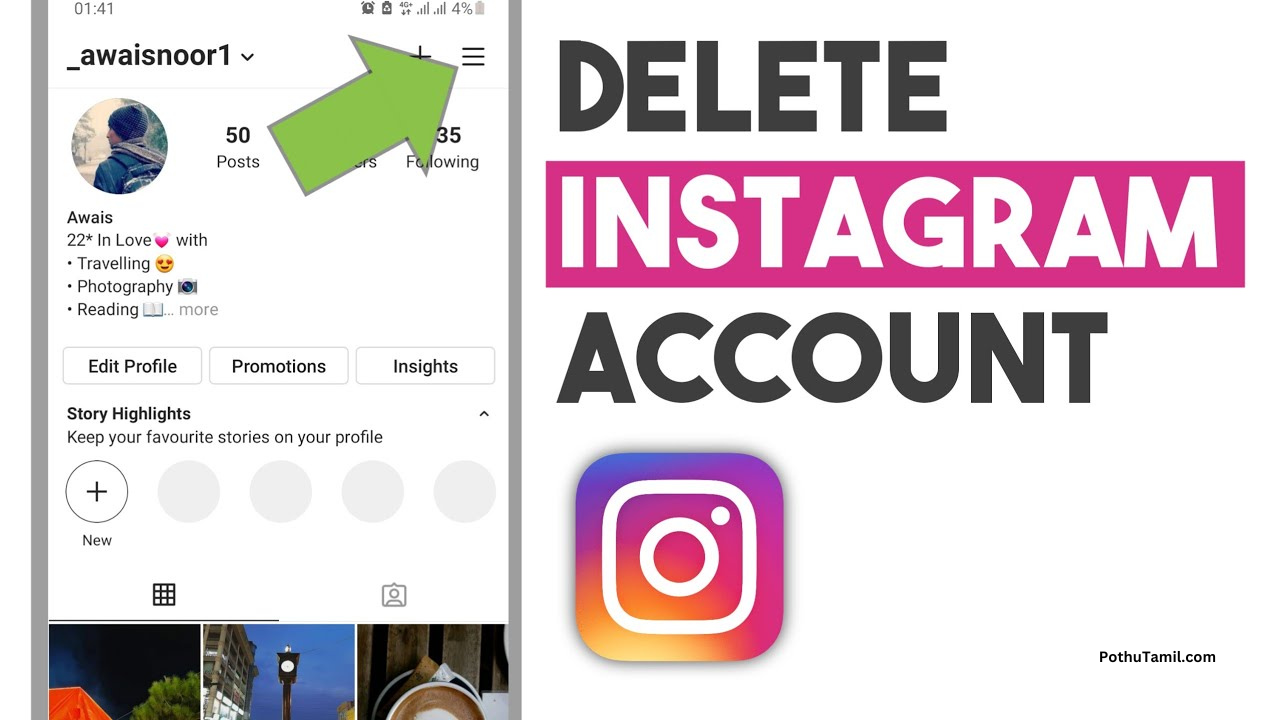
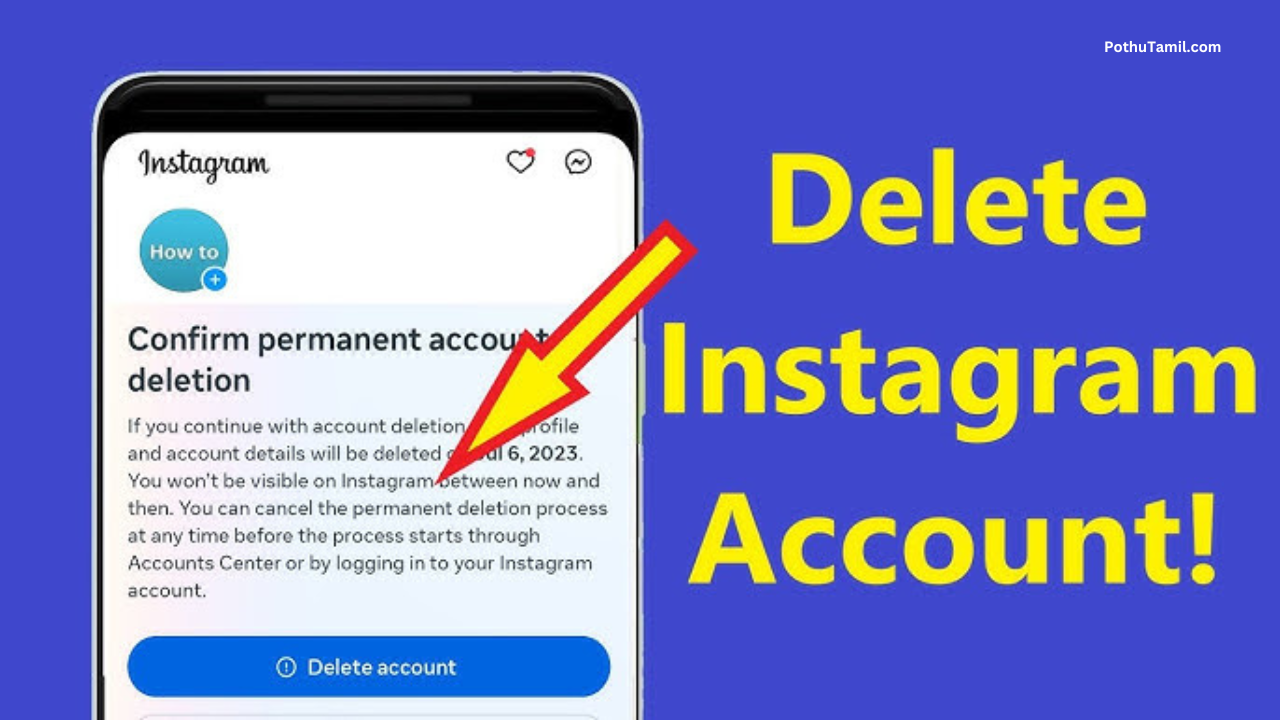
Password
Hii
Tamilkutty
Delete
Saravanana
Delete Instagram
Please open my Instagram old I’d password missing
Delete account
,__syc_46-
Its me indhu
Instagram
Instagram delete
Instagram account hacked
Kaveri
My id ya yaro use pandraga en id venum
Instagram account disabled
Instagram password not recovery
My account recovery